News and information¶
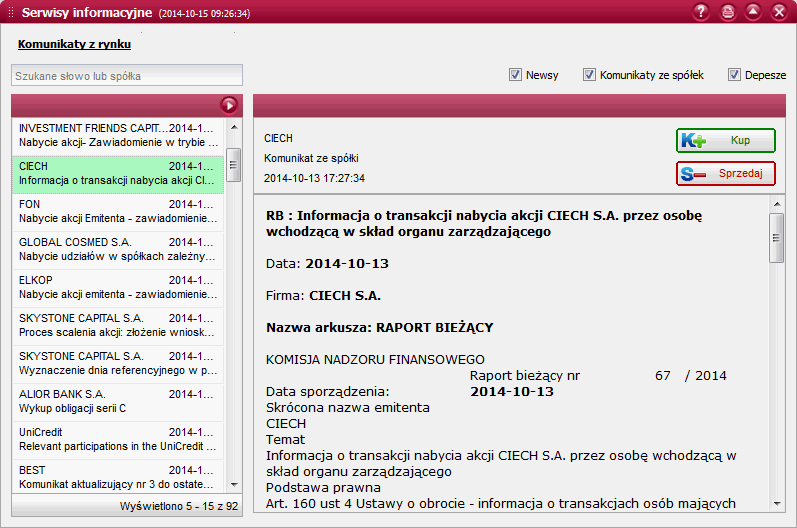
This component enables the presentation of news and information services delivered by the Brokerage House.
Market messages¶
This gadget initially presents market messages for the last 3 days (including the current day), arranged in chronological order (with the newest messages at the top of the list). The list is refreshed online (without having to download any data manually). Any unread messages displayed in the list are marked in bold font.
Filter¶
Located above the list of messages is a filter which allows to change the criteria for the presentation of messages. As the filtering criteria are changed, the list of messages will be updated automatically to match your choices. The filter enables you to define the following filtering criteria:
- Word or company searched for - field for entering a string of characters that will be searched for in the presented message titles and company names in order to narrow down the list of messages. It is possible to type in many words in here, all of which will be treated as alternative conditions when filtering the list. Your filter will be applied when accepted by pressing the Enter key.
- Type of message - selection of the type of messages to be presented: Issuer messages, Press releases or News
List of messages¶
The list of messages presents just the basic information of market messages:
- Trade name of the security to which a given message is related
- Time and date of the message publication
- Short message title - if the title of a message is longer than the width of the list, it will be shortened and ended with 3 dots.
Message content reader¶
When you select a message from the list, the list section will shrink to about 1/3 of the original window width, while the remaining section of the gadget will display the “reader” of the contents of a selected message. From that moment you will also be able to use the up and down arrows to select the messages to be presented in the reader, and the title of the currently displayed message will be highlighted.
Once a message is displayed in the “reader”, it will be marked as read and its title will be presented in regular font style (not bold). In addition, when you right-click on any message, the system will present a pop-up menu including the Mark all as read option. By choosing this option you will mark all the messages displayed in the list as read (this will not be applied to any messages that do not conform to the specified filtering criteria).
Note
When the “reader” section is displayed, it can be at any time collapsed by pressing the right pointing arrow button which is located above the list of messages.
Apart from the ability to review the contents of a selected message and any appendices, the “reader” window will also provide the “Buy” and “Sell” buttons allowing to initiate a new brokerage order for the security described in the message.
Note
The message contents can be printed out by launching the Print function available in the gadget`s toolbar.
Messages scrollbar¶

At the bottom of the workspace, the system features a scrollbar displaying the first five market messages (regardless of the filtering criteria applied to the list of messages).
The scrollbar will present the following elements of market messages:
- Trade name of the security to which a given message is related
- Short message title - if the title of a message is longer than the width of the list, it will be shortened and ended with 3 dots.
Note
When you click on a message displayed in the scrollbar, the system will launch the “reader” window with the contents of the selected message.
In order to open the scrollbar settings window, press the Configuration button (toothed wheel icon) located on the bar`s right end.
In the settings window you can indicate the types of messages to be displayed in the scrollbar or switch off the scrollbar.
The left end section of the messages scrollbar presents the date and time of the last message displayed in the bar.