Workspace organization¶
Workspace organization
Once you log in to the system, the default workspace will be displayed.
The system`s main menu is located at the top of the screen and is divided into several functional groups, which are separated from each other by vertical lines. In this menu, you can find all the system elements required to work with your brokerage account:

In the area on the right side there are flag symbols allowing to select system language by pressing on certain flag.
Next to the right there is a field presenting the number of the currently active brokerage account. You can be authorized to use more than one brokerage account, e.g. as the owner of one account and concurrently a co-owner or plenipotentiary in another account. However, the work with the system is always performed in the context of one, currently active brokerage account, and all the operations that you carry out will apply to that selected account only.
The currently active brokerage account can be changed by selecting one of the accounts available in the drop-down list, which contains all the accounts to which you are properly authorized. In the case of being authorized to access more than one account, you can designate the default account to be activated automatically after launching the system. The default account can be set by choosing the appropriate option in the system personalization settings.
Next to the right there is the Log out button, which enables logging out of the system (interruption of the current session). If during your work you make any workspace changes which have not been saved, when logging out of the system you will be asked as follows “Workspace layout has been changed. Do you wish to save changes?”. Upon confirming this request, your workspace will be saved in its current shape, otherwise your changes will be discarded. If you do not want the system to ask for such confirmation, please uncheck the appropriate option in the system personalization settings.
The system allows you to adjust the workspace to match your individual needs. You can arrange the most frequently used components in any way you want, on any desktop area as well as on any desktop. Individual desktops can be selected from the horizontal toolbar, which contains tabs with the desktop names.

Desktop is an area where specific functions of the system can be separated and grouped. Hence, it is possible to arrange individual system elements according to your own requirements. Upon the first login, the system will only display the desktops that have been predefined by the system administrator, however you can create your own desktops and manage their contents.
The desktop`s toolbar also contains buttons allowing you to manage the desktops and launch additional functions:

Refresh desktop - allows to refresh the whole desktop including all of its components;

Add desktop - allows to add a new, empty desktop and enter its name;

Change desktop name - allows to rename the active desktop (currently selected tab). This function is also available by double-clicking on the active tab;

Save workspace settings - allows to save any workspace changes that have been made since logging into the system. This will allow to save the current arrangement of desktops as well as all the elements located in your desktops;

Cancel workspace changes - allows to restore the last saved workspace. If you have changed any of your desktops or any components of your desktops, this function will let you restore their previous layout from before such changes;

Send your comments to the Brokerage House - launches a message form where you can write down your remarks to be sent to the Brokerage House;

‘Unhook/Hook the desktop` - allows to unhook the current desktop into a separate browser window, which can be placed on another screen. If you use this function on an unhooked desktop or simply close an unhooked desktop, it will be hooked back to the main window;

Adjust desktop to screen resolution - allows to adjust the desktop gadgets width to fit the screen resolution;

Change the number of columns in desktop - allows to change the number of columns displayed in a given desktop (you can chose to display one or two columns);

Help - launches the main page of the user help;
Furthermore, the desktop is equipped with a special context menu providing fast and easy access to the most useful functions of the system. The context menu includes the following functions: * Add new gadget - allows to add new gadgets into the current desktop without having to use the system`s main menu, * Refresh desktop - allows to refresh the whole desktop without having to use the system`s toolbar, * Transfer money - allows to quickly define and send a money transfer, * Draw money from bank - allows to quickly draw money from your bank account, * Pay DP liabilities - allows to quickly pay any liabilities resulting from deferred payment (DP) orders, * Place IPO order - allows to quickly place an order under an initial public offering, * Send subscription with PR in primary term - allows to quickly place a subscription under a public offering with pre-emptive rights in the primary term, * Send subscription with PR in additional term - allows to quickly place a subscription under a public offering with pre-emptive rights in the additional term,
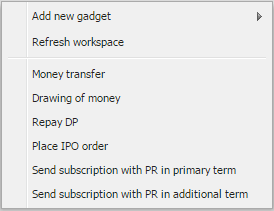
The system features a number of functions intended to help you manage the presented information, while making the most efficient use of your monitor screen. With these functions you can:
- hide/display the lower functional panel containing the brokerage order form as well as the monitor of notifications and messages, by clicking on the hide/display icon;
- hide/display individual sections of the system components (accessible from the menu), by clicking on the hide/display icon;
- personalize the system options that control its default behaviour and the scope of presented information;
- chose to display the confirmations of placed orders, including the essential order details;
- generate a report (or PDF format file) with information displayed in the system components as well as on the order confirmation;
- switch between your brokerage accounts in order to change the currently active account;
- change dynamically the size of the system`s functional elements (the so-called gadgets) by dragging and dropping the gadget`s lower edge;
- change the number of columns displayed in a desktop (the so-called partitions), where individual gadgets are located. You can chose to display one or two columns in each desktop;
- adjust automatically the width of gadgets included in a selected desktop to fit the screen resolution;
- collapse/expand the system`s functional elements (the so-called gadgets);
- unhook/hook a selected desktop and place it on another screen;
- unhook/hook the order registration form and place it on another screen;
- use the desktop context menu allowing for quick access to the most useful functions of the system.