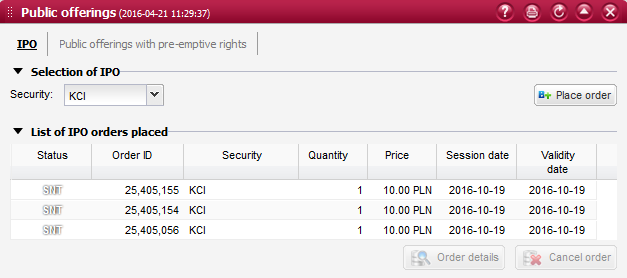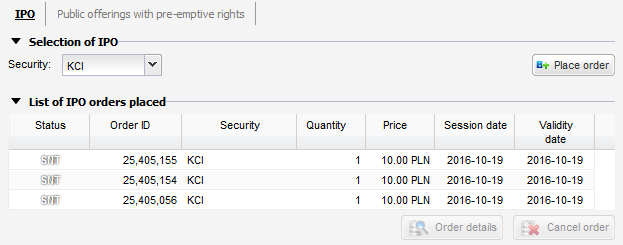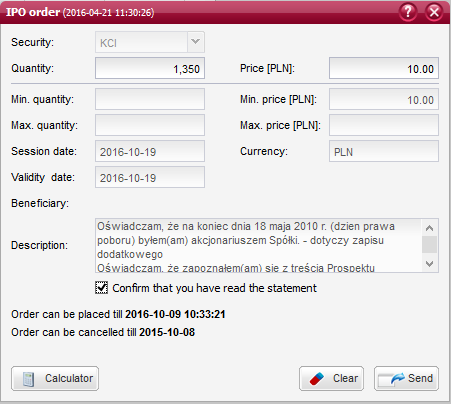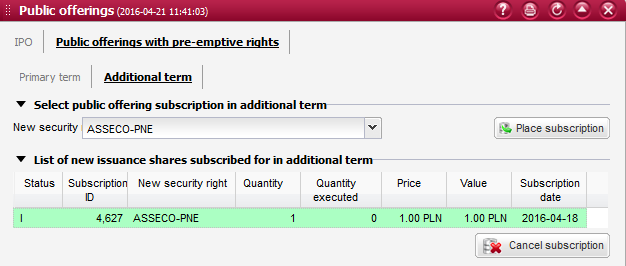Primary term¶

Selection of issuance with pre-emptive rights in primary term
This section allows you to select an offering with pre-emptive rights which can be subscribed in the primary term.
Such offering can be selected by expanding the list located in the New security right field, which presents the trade names of currently offered securities that you are entitled to subscribe for. You will entitled to place a subscription in the primary term on condition that you hold single pre-emptive rights to the selected issuance in your brokerage account, and that your subscription is valid.
Once an offering is selected from the drop-down list, the Place subscription button will be become active. Pressing this button will launch a window where you will be able to define the attributes of your subscription as described in the Subscription in primary term section.

List of subscriptions placed in primary term
This section enables viewing of subscriptions placed in the primary term under offerings with pre-emptive rights, in the current brokerage account.
Here you can also cancel your subscription if it is permitted by its current status. In order to cancel a subscription, you will need to select that subscription and click on the Cancel subscription button. If the option to confirm orders before their placement has been enabled in the system personalization settings, you will be additionally asked to confirm your cancellation instruction.
The list of subscriptions includes the following columns:
Columns
Status - status of the subscription in accordance with the legend (which is available after clicking on the ? button);
Subscription ID - unique ID number of the subscription order;
New security right - trade name of the right to the newly issued security which has been subscribed in the primary term;
Quantity - quantity of subscribed securities;
Price - limit price stated on the subscription;
Value - value of the subscription, informing about the amount of funds that have been deposited in order to register the subscription. It is calculated by multiplying the quantity of subscribed securities by their issuance price;
Subscription date - date of the subscription registration;