Baskets of orders¶
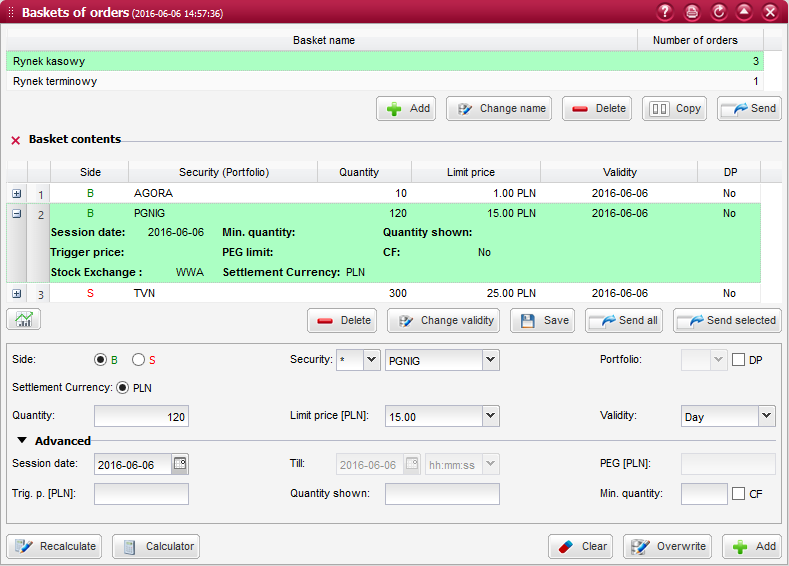
This component allows you to manage orders that have been saved into baskets to be grouped and sent to the market at a later time.
After you send a basket of orders (i.e. all orders included in a basket) or individual orders from a basket, such orders will not be removed from baskets until you delete them manually (using the appropriate function for the deletion of baskets and orders).
List of baskets¶

When this component is launched, the system will display a list of your baskets of orders. You can manage the existing baskets (delete or clone a basket, or change its name) as well as create new baskets.
It is also possible to send a whole basket of orders to the market, in which case all orders registered in the basket will be sent.
Columns
Basket name - user-definable name of the basket;
Quantity of orders in basket - quantity of orders that have been registered in the basket;
Basket contents¶
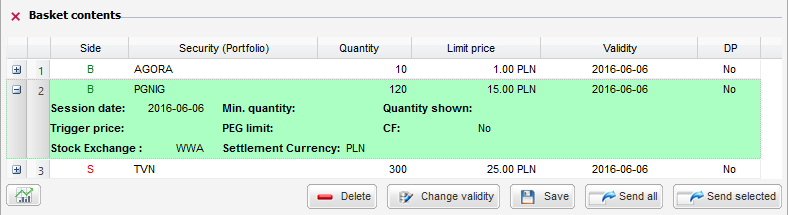
Once you select a basket of orders from the list, its contents (the list of orders registered in the basket) will be presented below along with the order handling functions, allowing you to send the selected orders to the market, edit or delete such orders, or change their validity attributes.
Orders are displayed in the list containing the following columns:
Columns
Side - side of the order: Buy or Sell;
Security (Portfolio) - trade name of the security for which the order has been placed. The portfolio number applicable to the order is stated in the brackets (only for derivative market orders);
Quantity - quantity of securities on the order placed on the market. This quantity may be different from the quantity stated on the initial order if it was subject to a reduction (the field presents the quantity after reduction);
Limit price - limit price stated on the order;
Validity - date of the session till the end of which the order shall remain valid or another order validity option. This field may alternatively present the order validity time for GTT (Good Till Time) orders;
DP - indication whether the order has been placed with the deferred payment option (Yes or No);
You can expand the selected order line by clicking on the + button. The expanded section contains additional information fields:
Session date - indication of the session date;
Trigger price - price to trigger off the order. When this limit is reached, the order will appear in the order book;
Quantity shown - quantity of securities that are disclosed in the order book;
Min. quantity - minimum quantity of securities to be traded for the order in the market;
PEG limit - PEG limit for the order determining the maximum/minimum limit price up to which the trading system will modify the order automatically. This is the so-called Ceiling for buy orders or Floor for sell orders;
Order value - net value of the brokerage order, representing a hypothetical value of the order calculated by multiplying the quantity of securities by the limit price;
Commission - amount of commission to be charged if the order is executed;
Deposit of funds required - amount of funds to be deposited upon sending the order;
Settlement currency - currency in which the orders will be executed.
Basket orders editing form¶
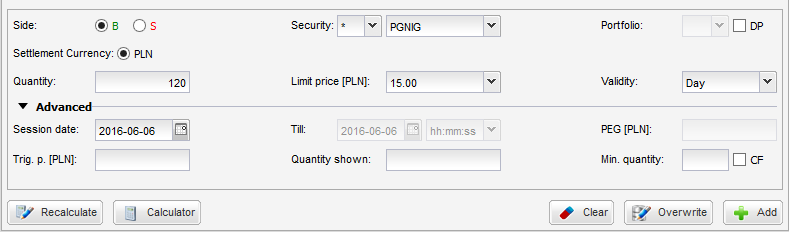
There are many ways of registering an order into a basket. You can add a new order into the basket using the functions provided below the list of orders included in the basket. You can also do it with the help of the brokerage order form, by choosing the Save to basket function. Another alternative is to launch the multiple orders window and then use the Save to basket function as well.
Orders that have been saved into a basket can be edited. When you select one of such orders, the attributes of that order will be displayed in the order editing form which is available below the list of orders.
The form for editing of a basket order contains identical fields as in the regular brokerage order form.
This form, however, features a different set of buttons: